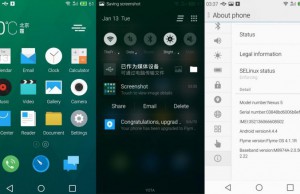Tips To Manage Your Nexus 5’s Memory Usage
 The Nexus 5 comes equipped with 2GB of random access memory (RAM), which is more than enough for most users. This memory is essential for maintaining the device’s normal functions while allowing it to run multiple processes simultaneously. Like all smartphones, however, there are times when the Nexus 5’s RAM will become full; thus, bogging down its resources to a crawl. Thankfully, you can clean up your device’s memory by performing just a few simple steps.
The Nexus 5 comes equipped with 2GB of random access memory (RAM), which is more than enough for most users. This memory is essential for maintaining the device’s normal functions while allowing it to run multiple processes simultaneously. Like all smartphones, however, there are times when the Nexus 5’s RAM will become full; thus, bogging down its resources to a crawl. Thankfully, you can clean up your device’s memory by performing just a few simple steps.
Uninstall Apps That Aren’t Being Used
One simple way to clear up some of your Nexus 5’s memory is to delete unused and/or unnecessary apps. Ask yourself, how many apps do you really use? If you are like most smartphone owners, you probably only use a fraction of the apps installed on your device. Going through and deleting some of these will free up valuable memory that could be used for other processes.
Delete Downloaded Files
The second step towards freeing up memory on your Nexus 5 is to delete any downloaded files. This may include images, videos, webpages, documents, text messages, etc. Take a few minutes to browse through your device to delete any files that you no longer need. If you wish to keep them, transfer them to your computer or upload them to your Google Drive account beforehand. In addition to clearing up your Nexus 5’s memory, deleting files will also increase its available storage.
Optimize Memory Usage Through The Apps Screen
The Nexus 5’s apps screen allows you to monitor and optimize the way in which your device uses memory. To access this feature, tap Settings > Device > Apps. At the top of this screen is a list of three tabs along with their respective components:
- Downloaded — this is a list of all apps installed on your Nexus 5. It includes those downloaded through Google Play as well as other sources.
- Running — lists all apps currently running on your Nexus 5.
- All — lists all apps that were originally installed on your Nexus 5, as well as those downloaded from other sources.
Tap any of the apps listed to optimize its memory usage. You’ll have the option to perform a number of different tasks, including force stop, uninstall, disable, clear data, clear cache, launch by default, and set permissions.
Have any other Nexus 5 memory tips you’d like to share? Let us know in the comments section below!