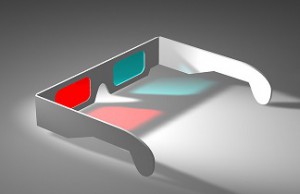Tips To Improve Your Nexus 5’s Camera
 The Nexus 5 remains one of the market’s leading next-gen smartphones, even as we approach its one-year anniversary (October 31). It features a powerful quad-core processor, 2 GB RAM, near-field communication (NFC) technology, wireless charging, and an 8-megapixel primary camera, all of an incredibly low price of just $349 for the 16GB version.
The Nexus 5 remains one of the market’s leading next-gen smartphones, even as we approach its one-year anniversary (October 31). It features a powerful quad-core processor, 2 GB RAM, near-field communication (NFC) technology, wireless charging, and an 8-megapixel primary camera, all of an incredibly low price of just $349 for the 16GB version.
But one of the most common complaints reported by users involves its camera. Whether you are currently experiencing problems with your Nexus 5’s camera, or if you’re looking to take better photos, check out the following tips.
Nexus 5 Camera Can’t Connect Error
Have you noticed the “Nexus 5 camera can’t connect” error displayed on your device? It’s downright frustrating when you prepare to take a photo only for your device to display this error message instead.
There are dozens of potential fixes published online, some of which include performing a hard reset, installing a new camera app, and even rooting the device. However, the general consensus is that it’s more likely to occur when you press the Home button to exit out of the camera app. Avoid pressing the Home button and kill any unnecessary apps before using your Nexus 5’s camera.
The Camera Has Stopped Working
Another all-too-common error message users have reported seeing with the Nexus 5 is “Unfortunately, the camera has stopped working.” Nine out of ten times, however, this can be prevented/fixed by clearing the cache on your device. Access your Nexus 5’s Settings > Apps > All > and tap the camera app. Next, tap the Clear Cache button in the menu. This will wipe the cached data from your camera’s app, which should fix this error.
General Nexus 5 Camera Tips:
- Wipe your camera lens with a lint-free microfiber cloth before taking photos.
- If the photo app is draining your battery faster than normal, remove the Skype and Snapchat apps (if you have them installed).
- Open the advanced camera settings by sliding your finger from the left edge of your screen to the right while the camera is open. At the bottom right, there’s a button for advanced settings.
- If your Nexus 5 is running low on storage space, lower the resolution of your photos. Opting for a lower resolution will impact the quality of your photos, but it will also lower their file size.
Have any other Nexus 5 camera tips you’d like to share with our readers? Let us know in the comments section below!