How To Take a Screenshot on The Google Nexus 5
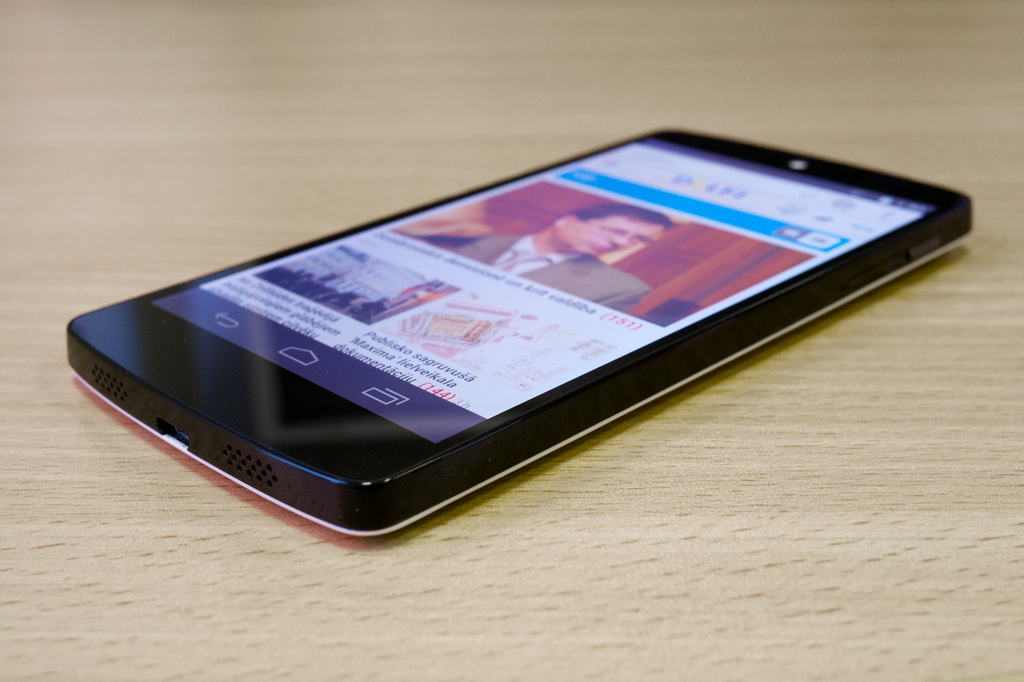
Google Nexus 5: photo by Janitors.
One of the many nifty features of the Google Nexus 5 that users seem to overlook is the ability to take screenshots and save them to the device. Let’s say you’re using an application and run into an error. Rather than trying to verbally explain the error, you can take a screenshot to show the developer exactly what you are experiencing. As the old saying goes — a picture is worth a thousand words — holds true. This week, we’re going to walk you through the steps of taking a screenshot on the Google Nexus 5 device.
Option #1) Download a Screenshot App From Google Play
The first option that we’re going to discuss is to download and install a screenshot app from Google Play onto your Nexus 5 device. There are literally dozens of apps designed specifically for taking screenshots, some of which are free while others are paid.
Screenshot Ultimate is a highly popular screenshot app that’s compatible with most Android tablets and smartphones, including the Google Nexus 5. Here’s a short list of some of its features:
- Define your screenshot triggers.
- Edit screenshots to crop, add information, rotate, change colors, etc.
- View all screenshots taken from your Nexus 5 device.
- Change default location to save screenshots.
- Multiple screenshot capture methods.
- It’s free!
Note: if you’re going to use a third-party app to take screenshots on your Nexus 5 device, take a few moments to read through the user reviews posted on Google Play. Screenshot Ultimate has 4/5 stars with over 27,000 reviews, so you can rest assured knowing that it’s the real deal.
Option #2) Use The Built-In Screenshot Function
A second option is to use the built-in screenshot function on the Google Nexus 5. You might be wondering where the screenshot button is located on the Nexus 5. Technically, it doesn’t have a dedicated button for screenshots. Instead, users must press a certain combination of buttons to capture their screen. See the instructions below for a step-by-step walkthrough on how to take screenshots of your Google Nexus 5.
- Hold down the power button and volume down button simultaneously.
- After a couple of seconds, you’ll hear a beeping noise, indicating the screenshot was successfully taken.
- You can then access your new screenshot in the photo gallery on your Google Nexus 5.
- Sorry if you were expecting more, but that’s all it takes!
How you take screenshots of your Google Nexus 5? Let us know which method you prefer in the comments section below!









