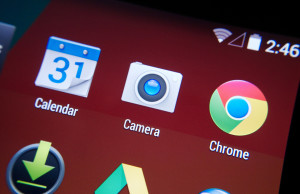How To Set Up Ambient Display on The Nexus 5
 Ambient Display is a nifty little display feature that was first introduced in 2013 with the Motorola Moto X. Basically, it turns the display on anytime the device is picked up or a new notification arrives. But this feature isn’t limited strictly to the Moto X. With a little bit of work, you can enable Ambient Display on the Nexus 5.
Ambient Display is a nifty little display feature that was first introduced in 2013 with the Motorola Moto X. Basically, it turns the display on anytime the device is picked up or a new notification arrives. But this feature isn’t limited strictly to the Moto X. With a little bit of work, you can enable Ambient Display on the Nexus 5.
To use Ambient Display on the Nexus 5, you must first root your device. We could write an entire article on this subject alone (and we might later), but for the purposes of this post we’re going to assume your device is already rooted. If you’re thinking about rooting your device, be warned, doing do could void the warranty and/or potentially brick the device. Rooting is something that should only be done by experienced individuals who are familiar with the process.
First and foremost, you must decompile the Systemui.apk file with the apktool file. Using Notepad++ or your preferred text editing program, navigate to Systemui/res/values/bools directory and edit Systemui.apk. While scanning through the contents of this file, look for the following elements “doze_display_state_supported” and “doze_pulse_on_pick_up” and change their value “false” to “true.” When you are finished, save and recompile the file before moving on to the next step.
The second step in enabling Ambient Display on the Nexus 5 is to decompile the framework-res.apk file using the apktool file, and then open it for editing (Notepad++ should work for it as well). You can find this file at framework-res/res/values/string. After opening the file, locate config_dozeComponent element and add the following text to the tag string: “com.android.systemui/com.android.systemui.doze.DozeService.”
The third step is to locate and edit the bool.xml file. Locate the elements “Config_dozeAfterScreenOff” and “config_powerDecoupleInteractiveModeFromDisplay” and change the value from “false” to “true.”
The fourth and final step is to locate and open the Interger.xml file, and change the name tag of “config_screenBrightnessDoze” from “1” to “17”. When you are finished, save and recompile the file using the apktool. Sorry if you were expecting more, but that’s all it takes to install Ambient Display on the Nexus 5!
You can learn more about Ambient Display and how to use it on the Nexus 5 by visiting the XDA Developers forum at http://forum.xda-developers.com/google-nexus-5/themes-apps/how-to-add-ambient-display-settings-t2942838.
Did this tutorial work for you? Let us know in the comments section below!